Username selection or Fuzzy Search
OF-Scraper applies a fuzzy search technique to simplify managing selected models. This approximate search aims to find strong matches for the string you input.
However, the challenge lies in determining which models are being selected.
Selecting a model
For all models
Ctrl+RFor a single model you can hit
END | HOME | PAGEUP | PAGEDOWN For all Models
Ctrl+AGetting Model Detail
only a limited amount of data can be shown be shown at a time As the prompt menu does not work well when the data goes past a single
To view all details for a model
Sorting/Filtering List
You'll be able to adjust the filters which controls the appearance of models on the list and how they're sorted
Searching the list
It's as simple as typing, for instance, 'example.'
The outcome is based on your account and the filters you've implemented.
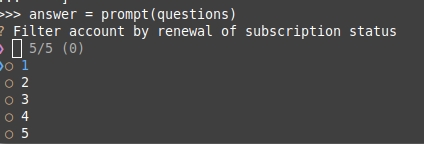
Entering '1' here filters out all other non-matching options, displaying only '1'.

How does searching effect my currently select models?
It doesn't it only effects which models appear in the list for example
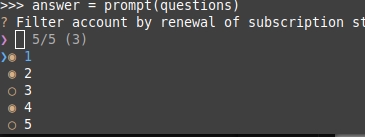

In the second image, although my previously chosen options aren't visible, they're still selected,
As shown by the number in parentheses, denoting the count of selected options (3).
Unselecting
To remove a model, either change the filter to an empty string or input a filter that displays the specific model you wish to remove.
You can use the previously mentioned keys to toggle between selecting and unselecting models.
More Controls
These controls may change, and there may be additional keys not shown here
Use one of the keys below during the model selection for up to date keys
Last updated